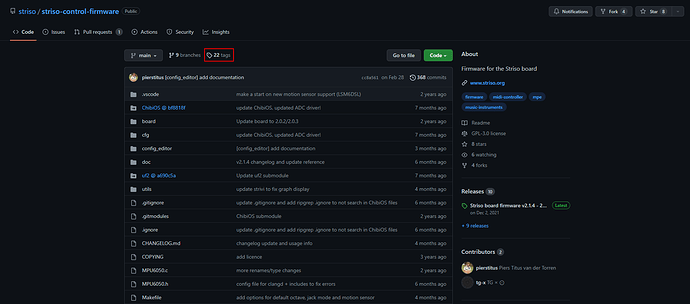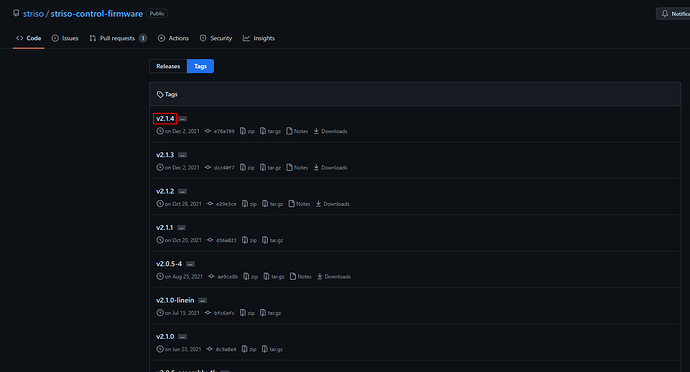Since there’s been an uptick in interest in what can be done with the Striso. I’ve put together this quick set of instructions for re-building it’s firmware. These aren’t complete, and don’t go into modding the Faust code. But should be enough to get started.
All commands here are going to be in the command line, unless otherwise noted.
Setting up to hack it
These instructions will work straight out for Linux, and should work with a bit of modification for a Mac. For Windows, while I’m sure there’s a ‘native’ windows solution, my suggestion would be to install WSL which will let you do Linux things on Windows.
Install
You’ll need the following packages:
- git
- make
- wget
- binutils
In linux you can do this just with:
sudo apt install git make wget binutils
Next you need the ARM toolchain, I was able to install it with these steps.
- ARM Toolchain has instructions to install it… the download part didn’t work for me, the instructions don’t play nice with site changes. You can download it at ARM Developer. The version I’m using is gcc-arm-none-eabi-10.3.
- Rename the file you downloaded to
gcc-arm-none-eabi.tar.bz2, then continue with the instructions from ARM Toolchain at the third step “Create a new directory to store toolchain files:”
Building the striso firmware:
-
Select a directory to put the repository in. (I like making a directory called
reposand will call it that for ease) -
cd repos -
git clone --recurse-submodules -j8 https://github.com/striso/striso-control-firmware.git- Note,
--recurse-submoduleswill pull in all the modules that striso needs to build.-j8just speeds the process up.
- Note,
-
cd striso-control-firmware -
This will be in the
masterbranch, which will include whatever Piers is doing at this very moment. (Hey @pierstitus , any chance of adding a ‘current release’ tag?) this might well be broken at any given time. To get a working branch go to the github repo-
Click the ‘tags’ tab
-
To get the current working tag, look for the top tag on the list. Then in the command line:
git checkout <tag name>, for example:git checkout v2.1.4
-
-
From here, building is easy:
make -
It will create a file at
./build/striso_control.uf2 -
The instructions to install it are on the github repo:
- Hold down the “config”(square) button on the Striso and plug it into your computer.
- On the USB drive that becomes available, copy your new
striso_control.uf2to it.
Yeah, but does it work?
Here’s a stupid trick to check if your build works, change the light behavior by opening the synth_control.cpp button and changing the ws2812_write_led command for any of the button presses. I like changing it for volume. Recompile with make and see if it uses your new color.