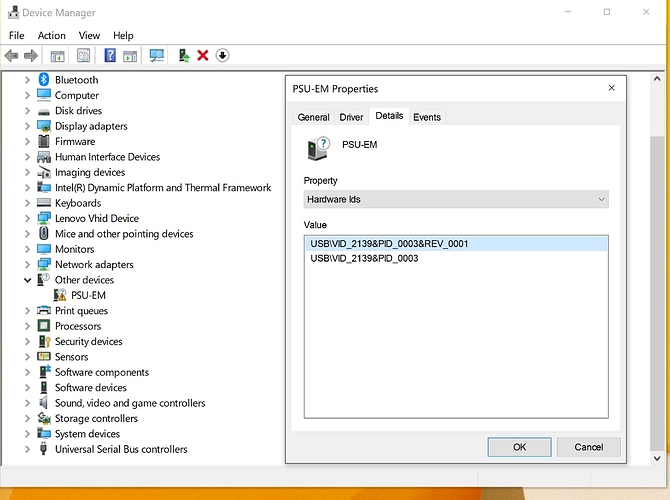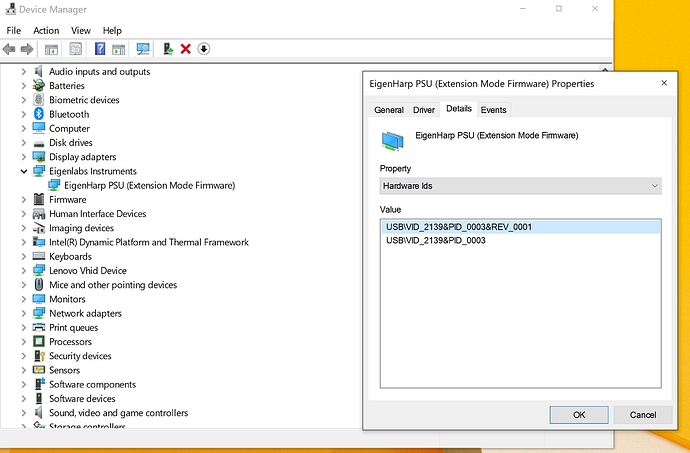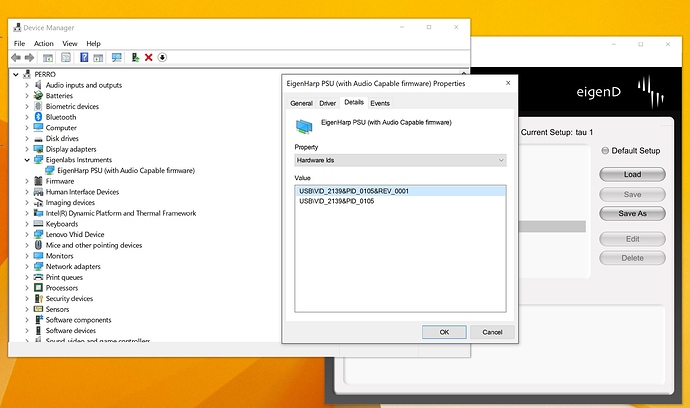moved this to it own topic, with more descriptive title 
ok…some of this might be pretty basic, but we need to start at the beginning 
so the following is on windows 10, but it is basically the same on all versions, though device manager may look different, and might need manually to refresh after connections etc.
please do ALL of the following… so we can be clear if you have a hardware issue or not.
also for testing purposes , connect the basestation directly to the computer, do not use a usb hub.
( i assume below you have tau connected to basestation)
check hardware
a) uninstall the drivers… do not disable, uninstall!
b) shutdown machine, disconnect base unit
c) boot windows
d) start devicemanger
e) power up basestatation and connect it to machine
the basestaion will quickly flash red (starting), amber (basestation up - no instrument) , green (basestation read, with instrument)
windows should make its (annoying) happy chirpy sound that a device has been connected.
in device manager, you should now see an ‘unknown device’ , (note: exclamation mark)
Ive also hightlighted the hardware id, so you can see this is for the basestation…
if this does not appear you have a hardware issue
… as this is with no drivers installed.
the issue could be:
a) bad usb cable
b) incompatible usb port (needs to be usb 2.0)/ other hardware issue on your machine
c) hardware issue/usb port on basestation
next step install the drivers…
keep devicemanager running.
a) disconnect basestation
b) install the drivers from the eigend website,
i just run the dpinst.exe , and it will say all is good and install.
if not resolve that issue 
(becareful if windows whinges about unknown developer etc)
(it may be some versions of windows need you to reboot here)
c) now connect basestation
again, windows will make its happy chirpy sound to say new device connected.
now in device manager we will see device reconized…
see, no exclamation mark, its got a proper description. same hardware id
if its still unknown, then try reinstalling drivers (again make sure you properly uninstall them)
Run eigend
ok, so at this stage Windows can see the basestation, but what happens is when you run eigend, it actually downloads firmware to the basestatioin to connect the tau (clever stuff!)
so lets check this happens correctly
so start EigenD (program files/eigenlabs/eigend)
(again keep device manager running)
then load the factory/tau setup
(you can click of default setup at top right, to make it load this every time you start if you wish)
this takes a while, as its a pretty big/complex setup!
when you do this, windows again will make its happy chirpy sounds to say a new device is connected (your tau  )
)
now in device manager, if we look carefully we will see the eigenlabs device has changed… see description and hardware id.
if this appears correctly then once the setup completes loading the leds on the tau will change to reflect the setup, and you can start playing…
notes:
-
if you are having hardware issues, then id do things like change the cable for one you know works (tested with another device), try another usb port on your machine, try another windows machine
-
i’ve had eigend work on many versions of windows, that shouldn’t be an issue, and certainly the first hardware step should work on everything, as it basic windows functionality - nothing to do with eigenharp software.
-
the above is for the standard basestation, (the small one, separate wall wart) , but the procedure is identical for the basestation pro… but the hardware id has a different PID.
(I think description might be slightly different, but id need to boot it up to check… but my guess is you have the standard basestation anyway) -
necessity to reinstall driver…
I should balance the comments about the driver being ‘awkward’ to install, this is not always the case, it just appears to be some particular combinations of window versions / computers.
e.g. on my laptop, the drivers install and work first time, every time … (for testing purposes I routinely uninstall/reinstall stuff )
)
so it is important to check the hardware is functioning if things don’t appear to work, rather than just keep reinstalling the driver in blind hope it might fix it!